
If your iPhone is stuck in headphone mode, it can me one of the most frustrating things as an iPhone owner. After some digging, it seems this issue happens every now and again on all types of iPhones, whether it’s an iPhone 4, iPhone 6, 7, 8 and even the new iPhone X.
[adinserter block=”1″]
So here are some symptoms your iPhone may be having for this issue:
- iPhone wont sound any notifications
- Music wont play as the iPhone thinks headphones are plugged in
- Only phone call sounds will come it
- Headphone mode comes in and out
iPhone Stuck In Headphone Mode Solutions & Fixes!
Step 1 – Hard Restart Of Your iPhone

Regardless of what issue my iPhone is having whether it be its not playing music, an App has frozen or any other glitch. I always turn to a hard restart for my first option. In my experience this fixes any problem problem 80% of the time. It’s just like restarting your computer or laptop at home.
To restart your iPhone you want to hold down the home button and the power button together at the same time for 15 seconds. From there a blank screen with an Apple should come up which means you have started the iPhone restart successfully.
[adinserter block=”1″]
Unfortunately this specific step didn’t work for me but after reading some of the forums this has worked quite well for the iPhone stuck in headphone mode problem.
Step 2 – Get Jiggy With Your Headphone Jack

Another really successful method for fixing the iPhone stuck in headphone mode is to insert and then remove your headphones from the headphone jack. This is best done about 5-10 times as sometimes the connectors in the headphone jack get dirty and cause a bad connection resulting in this problem.
Step 3 – Clean Your Headphone Jack or Lighting Port

This is an extension of the above step in which you go one step further and actually clean the headphone jack or lighting port depending on your device. If dirt, dust or grime builds up in these ports, it can send a false connection to the iPhone saying there are headphones connected. Silly iPhone!
One of the best ways to clean your headphone jack or port is to use a toothbrush, Q-tip, tooth pick or similar item that can get into small spaces. You can also try blowing into these ports like when we were kids blowing into Nintendo cartridges.
[adinserter block=”1″]
Just be wary that quite a lot of gunk can come out of these ports as they never really get cleaned. However this means that you are cleaning it well and should hopefully fix the iPhone stuck in headphone mode problem.
Step 4 – Activate AirPlane Mode
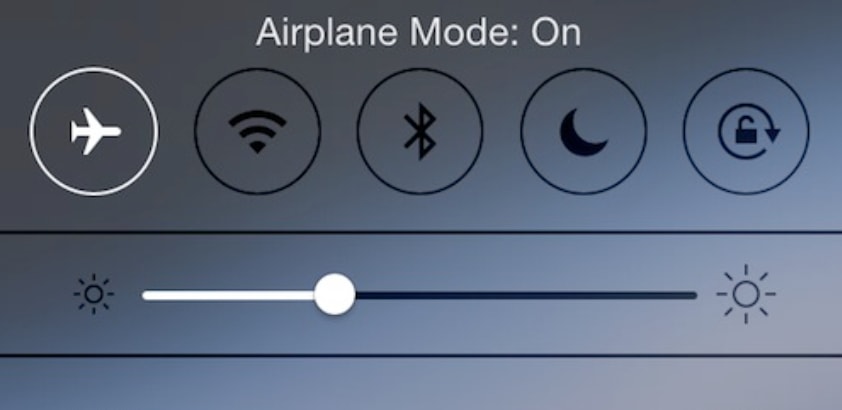
This method has been going around quite a lot of forums and seems to be successful for some reason. Simply slide up from the bottom of your iPhone to the control panel and activate AirPlane mode. Alternatively you can go into Settings > AirPlane Mode. Once activated let the iPhone sit for 10-15 minutes then turn off.
You can also watch a video I made about this issue which you can see below.
Step 5 – Toggle Bluetooth On And Off

You can toggle the bluetooth on and off from the control panel or going into Settings > Bluetooth. Funnily enough, this is the step that actually worked for me. My iPhone was connected to some wireless headphones and the connection was still there for some reason.
Step 6 – Record A Voice Memo

This is another weird step I came across that seems to be successful for a lot if iPhone users. Many users have found that by recording a voice memo or recording using the unbuilt Voice Memo app or Garage Band, that it has actually fixed the iPhone stuck in headphone mode issue. Weird right!
Step 7 – Change Some Settings
To find these settings, you can go to Settings > General > Accessibility and then scroll to the option named “Interaction”. If you scroll down further there will be a few more options such as Automatic, Bluetooth Headset or Speaker. Choose the Automatic option which should hopefully fix your problem.
Step 8 – Try A Different Music App

Some iPhone users have reported that using a different music App like Apple Music, Pandora or even YouTube can help fit their issue. Simply insert your headphones and open that last music app you were using. Let the iPhone sit with the screen on and then let it automatically lock.
From there open your iPhone up again and close the App by double tapping the home button and sliding up. Now try another music app without the headphones such as Apple Music or YouTube. When playing music or sounds from these apps, play with the volume slider.
Step 9 – Put iPhone In Rice To Dry Out

During this time the rice will absorb any excess moisture or water that is still stuck in the iPhone. Another alternative if you don’t have rice is to use a hairdryer on very low heat from a distance or a hot water cupboard.
Step 10 – Ultimate Annihilation
If all else fails…. see below. Not endorsed! 😉
Adri says
Nothing will work
Swift Shawen says
Hi, thanks for sharing! If these methods can not work for you or this issue is caused by iPhone system glitches, it is better for you to use a repair tool like Joyoshare UltFix to help you. That’s not just because such a tool can fix this kind of issues successfully but also the tool can cause no data loss throughout the process. Maybe you can have a try.
Yeri says
Hi,
I believe the methods shown can fix the issue in most cases. But I notice that someone said these ways may not work so well. Well, there is anothor tool you may try. That is iOS System Recovery Software, such as TunesKit. This tool can fix the headphone mode issue effectively with 100% security. Feel free to have a try.