No sound coming from my iPhone
If you have no sound coming from your iPhone it is unbelievably frustrating as you most probably already know. I have been looking for solutions, cures, fixes over the web there are many out there, below you will find a list of some of the solutions.
[adinserter block=”1″]The symptoms of iPhone no sound Problem/ Issues include:
– iPhone will ring but speaker will not work for anything else.
– iPhone no sound at all for calls, apps, music etc
– iPhone no sound as stuck in headphone mode
Follow these steps and hopefully your iPhone will be back to its prior glory.
iPhone No Sound Step 1,

Loud/ Silent switch on exterior of iPhone is switched to silent mode which is orange. If so flick the other way to loud mode. This is a step that so many people miss, but it is the most simplest.
iPhone No Sound Step 2,
Restart the iPhone. Hold the power switch and home button together for 10 seconds. This will restart your iPhone, you wil not lose any media, contacts, data, etc. If there is a temporary glitch on the iPhone this will eliminate that glitch.
iPhone No Sound Step 3,
Reset iPhone. Go to settings> general> reset> reset all settings. This will not loose any data, media contacts etc. This is a follow on to step 2 and another way you will be able to eliminate the glitch on the iPhone.
If none of these steps were helpful you can see the full list here from my other page iPhone No Sound.
You can also watch this video below which has a full list of fixes and steps on how to fix the no sound issue on the iPhone.
iPhone No Sound step 4,
This seems to be a growing glitch on the iPhone that is causing no sounds problems.To eliminate this glitch go into settings then put air plane mode on for about 5 minutes. After that is done toggle air plane mode on and off for 1 minute. Then restart the iPhone by pressing the home and power button at the same time for 10 seconds.
[adinserter block=”1″]iPhone No Sound step 5,
Another very successful method is squeezing the bottom right hand corner of the iPhone, yes this sounds very strange but turns out to be one of the best fixes for the iPhone. Squeeze this area between your two fingers for about 20 seconds at a time. By doing this you may reconnect the speaker connectors which may have disconnected. There is no need to worry about the left hand side as that is allocated for the mic unless your having mic issues.
iPhone No Sound step 6,
Use a toothbrush or a similar item with stiff plastic bristles, once you have found one clean the docking/ charging port of the iPhone. Be sure to get the bristles in thoroughly and use a bit of force when doing so. This will remove or dislodge any dirt/ grime/ dust/ sand etc from the port. When the charging port gets dirty in can block the connectors which can trick the iPhone into thinking its connected to a music dock and won’t be able to play sound or music.
iPhone No Sound step 7,
Similar to the above step with cleaning the charging dock, you can repeat the method but on the headphone jack port located either on the top or bottom of your iPhone depending on the model. By doing this you will dislodge and dirt or grime from the headphone port. Another successful extension of this step is by inserting your headphones in then removing them straightaway. Sometimes when headphones are inserted but not removed correctly the iPhone will still play sound through that audio source which isn’t present.
iPhone No Sound step 8,
[adinserter block=”1″]This step was recommended by some of the commenters which has shown to be successful. By going into Settings > Bluetooth > Toggle on and off for 30 seconds. There have been reports when spawning between bluetooth audio sources such as music docks or car speakers there may be some glitches when reverting back to the iPhone speakers. By toggling the iPhone bluetooth switch this will eliminate any temporary glitches.
iPhone No Sound step 9,
If your iPhone has come into contact with any humidity, moisture or water they may be a correlation between that and no sound or volume coming through on your iPhone. To remove the moisture you can put your iPhone in a container of rice for 24 hours. Make sure that the iPhone is turned off and the sim card is removed before doing this.
iPhone No Sound step 10,
Similar to the above step by eliminating any moisture that may be trapped in the iPhone. You can get a hairdryer and then apply heat to the iPhone in the bottom right hand corner where the speakers is located. Have the hairdryer on the lowest heat setting and at a fair distance so the iPhone doesn’t overheat. Repeat this step several times.
If any of these solutions or fixes have worked for you please share your experience below as it all helps 😀

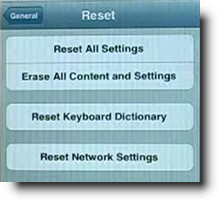







pressplay mark thompson says
What’s up everyone, it’s my first go to see at this website, and article is really fruitful
in favor of me, keep up posting these types of articles or reviews.
babesventura says
When i hold home button for 2 seconds the voice control will popout…
DT in LA says
Just had this same problem, no sound except incoming calls, not even keyboard clicks. Hard restart the phone by holding down the top bottom and the bottom bottom simulatenously for about 10 seconds until the phone goes dark and restarts itself. This is NOT the same as just shutting the phone down the normal way. You must hard restart the phone, which is basically rebooting it. Then it should correct the problem. Obviously check the mute button and Do Not Disturb settings before rebooting. You will NOT lose any data by rebooting so no need to backup before doing so.
sabaina ahmad says
YES!! Thank you so much!!!!! I followed step 2 and played some music and i hear d some sound!! Your advice was really helpful and if any of my friends have the same problem, i will tell them to go on this page! have a nice day ~ London Gyal
Deborah says
Step 4 worked for me! Much appreciated ☺️
Edward Lou says
Hello, friends! I want to share you how happy I am to have RESOLVED this issue.
I tried all the steps provided above but none worked BUT, because of my frustration, I took a needle, and inserted it into the earphone jack (the small whole on the upper left side of the iPhone on the top where you insert your headset), then I moved the needle inside and move it in a circular motion for 1 minute, to clean the inside hoping I could get something out (like a dust), and to my surprise, YES, I got a compiled dust from the inside which the size of a grain. My gush!! It fixed it! Thank God!!
Jamie A. says
I had the same problem and absolutely nothing worked (including Mary’s idea). When I pressed the volume buttons on the side of the phone the word “Ringer” would pop up but there was no volume bar. Then I watched like 3 youtube videos on the issue. Everyone said it had to do with cleaning out the dock at the bottom of the phone where you plug your charger in, so I took one of those mini scrub brushes that come in nail kits and scrubbed it out. It worked for me! Thank GAWWWD! I’m pretty sure a toothbrush would work too! Hope this helps 🙂
Kate says
Just went through all of these steps, none applied to my situation.
Headphones worked.
Phone would ring.
No external sound.
Just before deciding to wipe the phone and start over I had a lightbulb moment.
I turned off Bluetooth AND all of my Bluetooth devices then turned them all back on.
That did the trick. Seems it was locked in Bluetooth mode but not actually connected to a device.
Now to put all of my settings back. Sigh.
Katie says
Mary’s technique worked!!! I did exactly what she said and I now have sound again!! I am greatful, thank you so much Mary!!
Zeda says
I’m so upset as I’ve tried all the steps but it seems my sound is on strike. sigh! I really don’t know what to do as there is sound when the head set is plugged on but nothing when removed. Help
Repunzel0403 says
It worked the first time and it came back it worked the second Tim and it came back it didn’t work the third or forth time until I decided to plug in my earphones and then restarted all settings and it’s back to normal (tip#4
Lena says
Thanks a Billion!!! The airplane mode solution for “no sound” problem WORKED!!!!! I thought I had to buy a new phone……
Jamie says
None have worked for me
Cal says
None have worked for me, and I have tried them all. Has Apple told anybody how to fix the no sound problem
Sebastian says
Nothn worked for me yet…I thnk apple is gone down .
Ajinkya jadhav says
Thank you so much Step 5 worked for me! 🙂
Jtg says
Thank you!!!
Stalanjeet Singh says
Thank u a lot
Step 6 works on my phone
Stalanjeet Singh says
Thanks a billion
Melba says
ok, none of the suggestions worked for me. I was resigned to having to take time out of my day to go to an Apple Store and have them mess with it. My sister had a thought: plug in your “hands free” head phone and mic set, make a call and before hanging up by pushing the keyboard, press the mic to hang up. TaDa!!! It works. Don’t ask me how, but it did! Hope this helps.
Jenny says
Step 4 worked for me using the airplane mode. Thank you!
eac says
Another idea I discovered after trying the above. The actual speaker (the 4 little holes) was full of gunk and the sound physically could not get out. Oops!
Lisa says
The switching airplane mode on and off a few times worked for my iPhone 5S. Thank you so much !
Debra says
I’m absolutely gutted. I’ve tried everything and NO Sound. But thanks for all of the possible fixes.
mesfin says
it is difficult to hear when there is a call from the speaker
Bart says
I tried everything because I didn’t have any headphones. Nothing worked so I bought a cheap headphone and plugged it in and then out. Works now.
Do this before you reset all your settings as this is a major pain to have to go in and redo all the settings. Fingerprint ID for example.
Radouane says
Thank you so much the step N 6 worked very good for me
khaled says
unfortunately, today i send my iphone 6 for second time to be repaired
matt says
wow, step 1, lol, thank you thank you
Mummie Sangma says
I have never been able to use headphones in my iphone since I bought it.. I’ve tried so many things but it still isn’t working.
Valerie says
I tried all of these but they just didn’t solve my kind of situation and this has been happening to me for a whole now. Basically whenever I drop my phone even a little then there’s no sound, but if u drop it again but not till where it cracks or damages it, then the sound will come back
Steve says
My sounds stopped so my alarm clock didn’t wake me. Very bad. But, restarting my iPhone worked like a champ. thank you, thank you, thank you.
Lee says
Did all your steps and none worked. I took a compressed air can and stuck the straw tube into the headphone input and blew air for 30 seconds.
Ikhwann says
Same problem. Did steps 1-4 doesn’t worked out for me. So when I was about to restore my phone through my pc. Was prompt to switch off my Find my iphone. There you go. The sound came back on again.
Hope this helps.
Bianca says
After trying All steps, except skipping the rice step and heading straight to the hairdryer step for a quick fix… It didn’t work the first or second time.. So I have it a break and then tried again, THIRD TIME LUCKY!!!
THANK YOU THANK YOU THANK YOU.
So grateful for your tips guys!!
MERRY CHRISTMAS! ❤️
Jon says
Tried everything and nothing worked, then I saw Ikhwann’s comment about switching off Find my iphone. It works, it works. Ikhwann, your a genius. Thanks
Michelle says
I tried all of the steps and none worked until I switched the Bluetooth on and off. Thanks so much!!!
Rajat thakur says
2 one worked for m thnq
Poongee says
I tried every fix listed 3 times with no success. When I turned the volome up or down it kept saying “headphones”. So I tried canned air to blow up into the headphone jack and it worked…now the volume control says RINGER not HEADPHONES